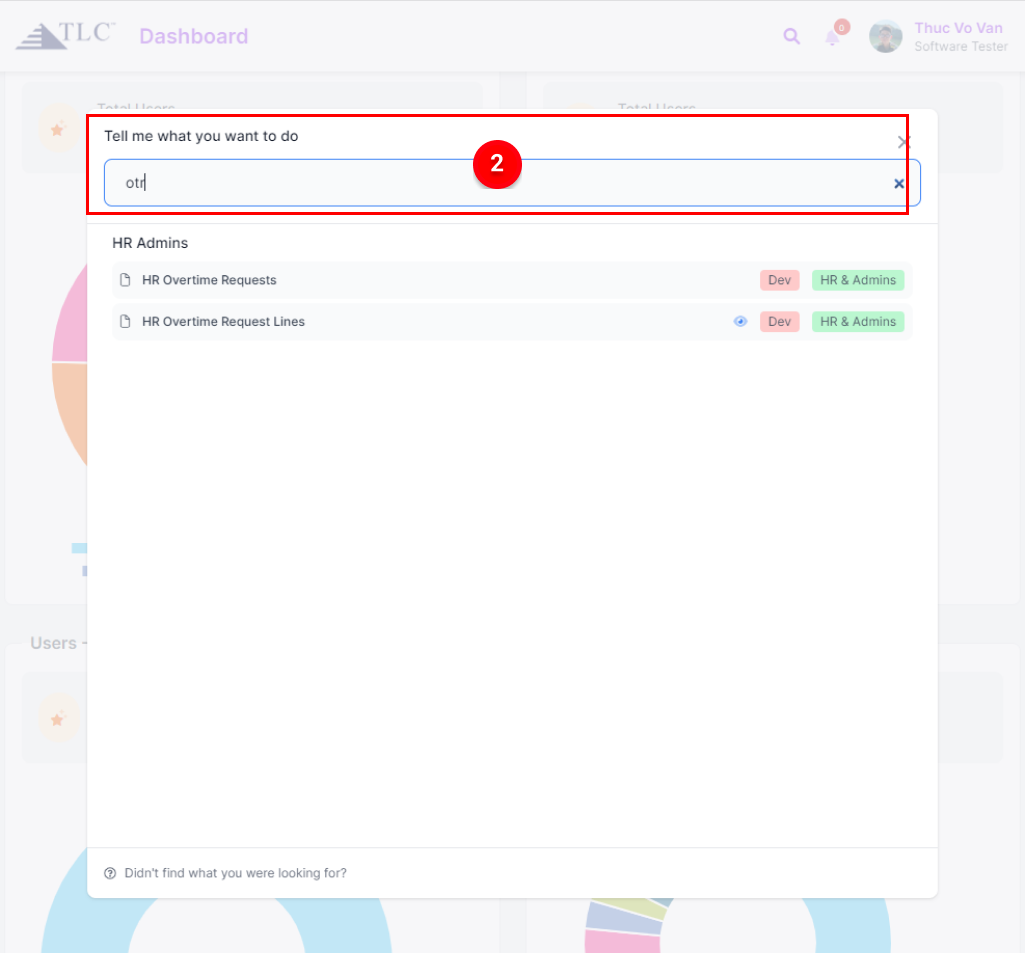App Drawer
Topics in this post:
_ TLC App 1:
_ TLC App 2:
TLC APP 1
Quick Access to App 1 Drawer
A quick way to show the App Drawer Menu is dropdown a Menu button at the left top corner of the Dashboard.
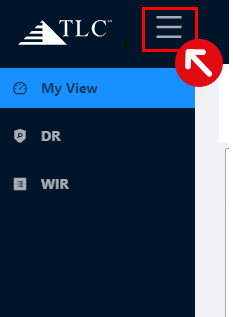
Search Tool App 1
To find out the necessary app, the search tool helps you save time by texting the app name or its alias.
For instance, you can type the text “Timesheet Office” or “TSO”.
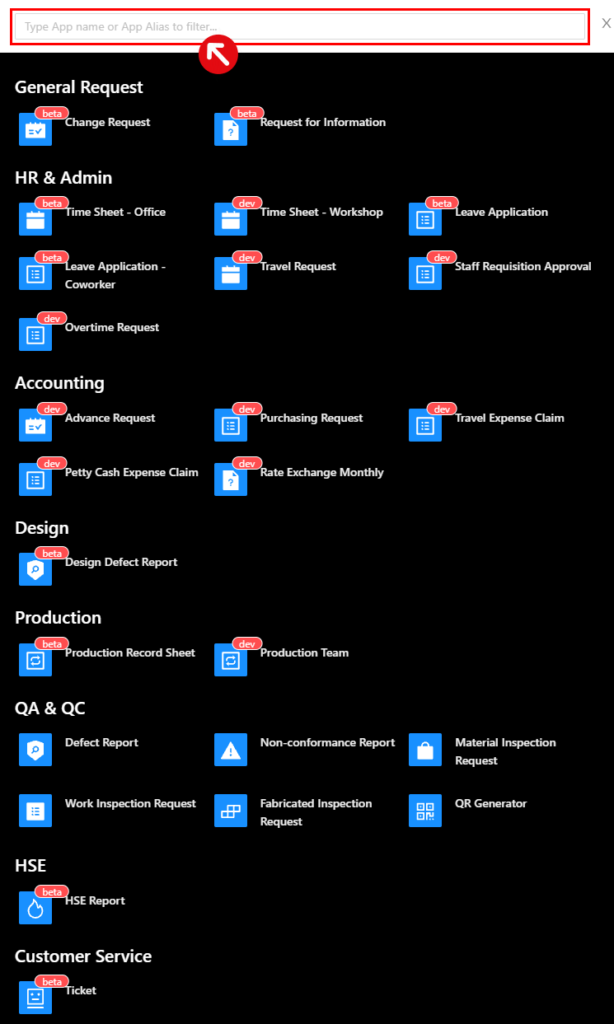
App 1 Drawer Menu
All the apps on the menu will be classified and grouped by department in order to make users look for their app conveniently and friendly.
For example, the HR/Admin Department includes apps involving the company policies or employee personnel such as Timesheet, Leave Application, and Travel Request,… Meanwhile, the QA/QC Team are the apps related to the defects and inspections like Defect Report, Non-Conformance Report, and Work Inspection Request, …
Note: The Apps with red labels (beta or dev) are not released, still being developed.
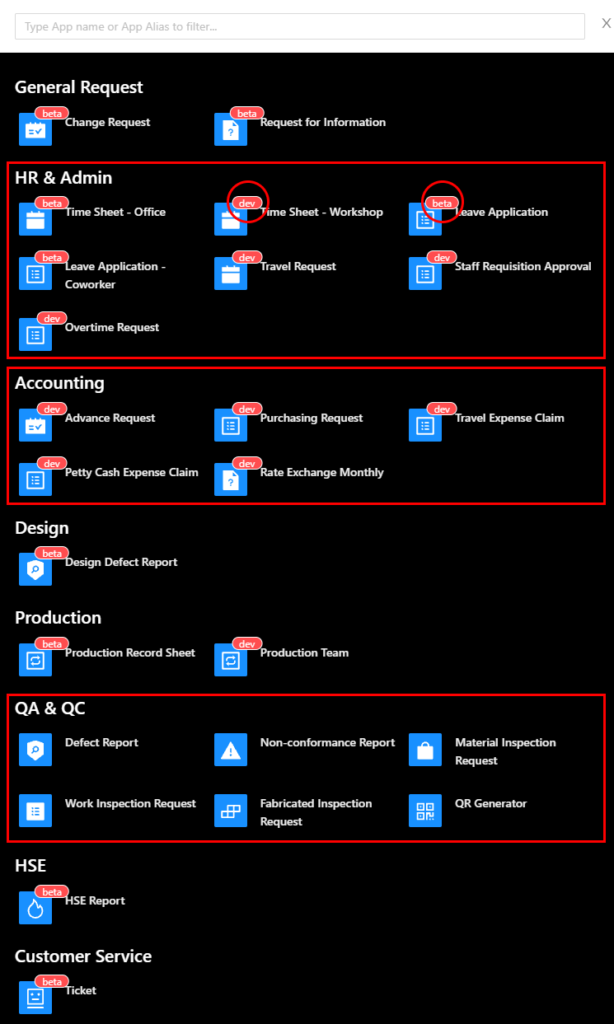
TLC APP 2
Quick Access to App 2 Drawer
A quick way to show the App Drawer Menu is dropdown a magnifying glass symbol at the left top corner of the Dashboard.
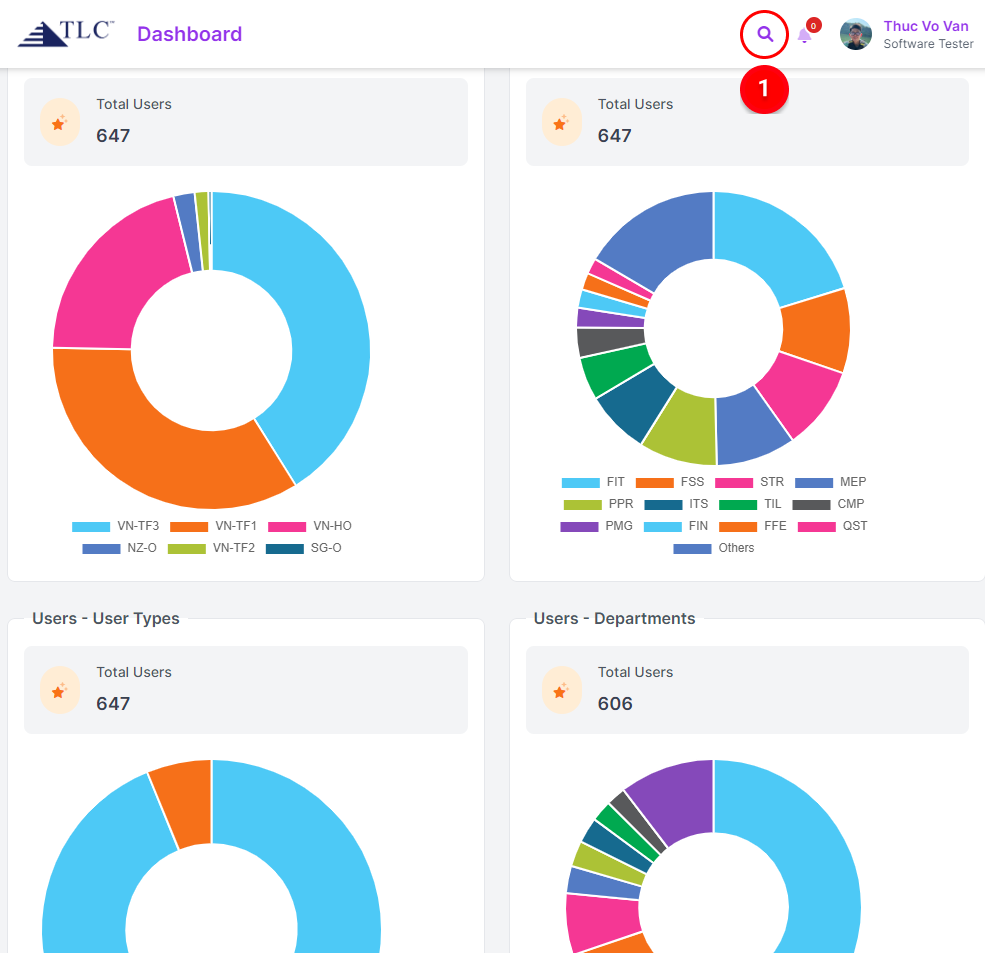
Search Tool App 2
To find out the necessary app, the search tool helps you save time by texting the app name or its alias.
For instance, you can type the text “Overtime Request” or “OTR”.