Navigation Basics
Topics on this post:
Overview
Welcome to the TLC Modular App! As with all software products, it is important to know the basics of how to navigate around the system as well as learn some of the new terms.
Login Address
The login address is app.tlcmodular.com
If you want to experience the App without modifying the real data nor sending notifying emails, please use the beta version: beta.tlcmodular.com
Chrome is recommended as the main browser. If you are using a different browser and experiencing any difficulties, please use Chrome.
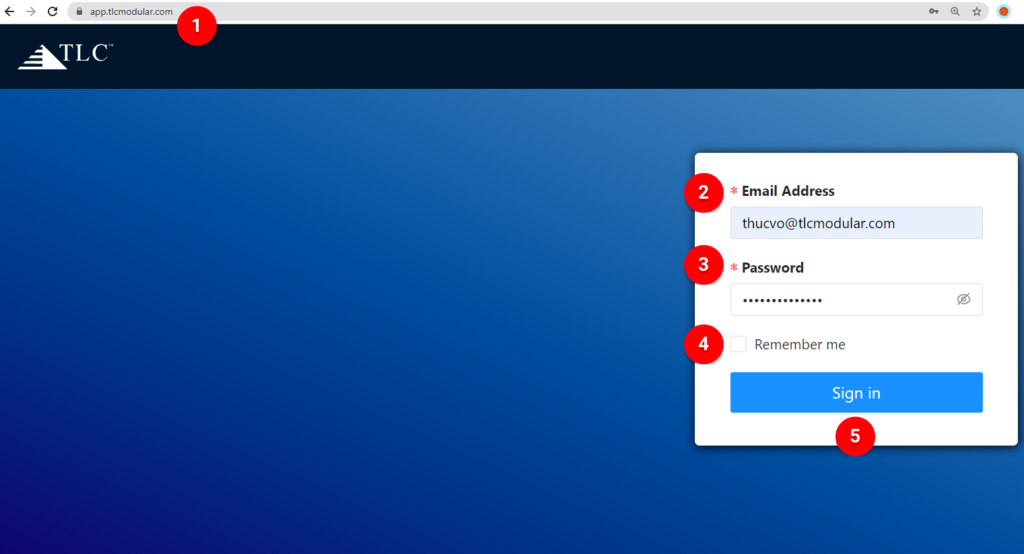
![]() URL – To access the TLC Modular App.
URL – To access the TLC Modular App.
![]() Email Address – You can enter your TLC email address.
Email Address – You can enter your TLC email address.
![]() Password – Your password is your TLC email’s password.
Password – Your password is your TLC email’s password.
![]() Remember me – Check the box to remember your login info for the next sign-in.
Remember me – Check the box to remember your login info for the next sign-in.
![]() Sign in button – Click to log in to the TLC Modular App.
Sign in button – Click to log in to the TLC Modular App.
Main Dashboard Objects
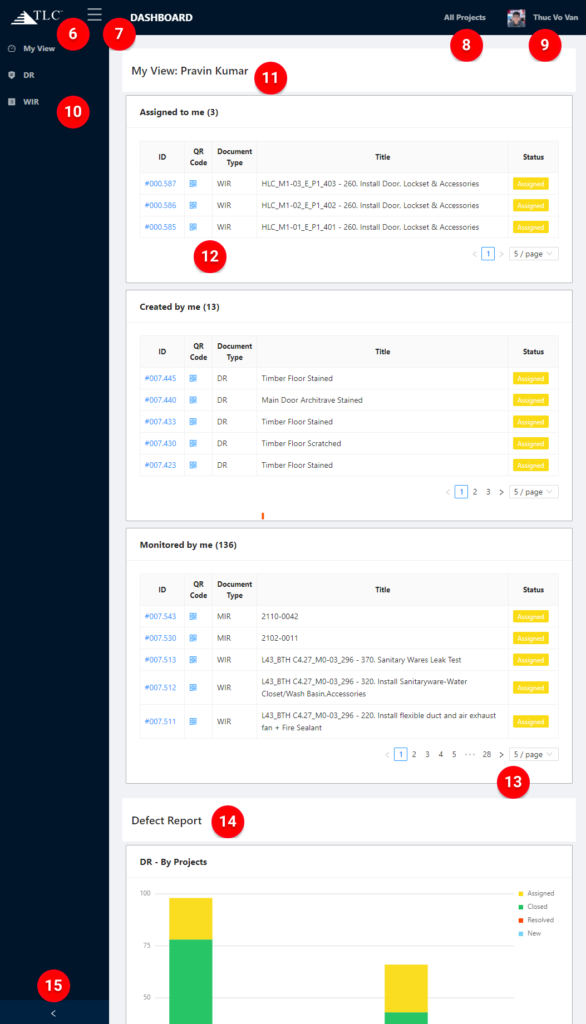
![]() Home Button – Click on the TLC Modular logo at the top of any page in TLC Modular App, to be taken back to this page, your main dashboard.
Home Button – Click on the TLC Modular logo at the top of any page in TLC Modular App, to be taken back to this page, your main dashboard.
![]() App Drawer Menu – Toggles your left menu open or closed when you click on them.
App Drawer Menu – Toggles your left menu open or closed when you click on them.
![]() All Projects Menu – shown here and at Summary Chart of each app in order to select a project in a dropdown list.
All Projects Menu – shown here and at Summary Chart of each app in order to select a project in a dropdown list.
![]() User Profile – Manage your information:
User Profile – Manage your information:
- Me – View your information and update your avatar
- Log out – sign out of the App
- Backend Admin – Update the master data (depend on your role in the App)
![]() Left Navigation – Click on the anchors to move to the part you have chosen.
Left Navigation – Click on the anchors to move to the part you have chosen.
![]() My View – Show the posts related to you (except the posts in the closed status).
My View – Show the posts related to you (except the posts in the closed status).
![]() Post Link – You can edit or view the posts by clicking on the post IDs or QR Codes
Post Link – You can edit or view the posts by clicking on the post IDs or QR Codes
![]() Pagination – You can change the number of posts that will be shown per page.
Pagination – You can change the number of posts that will be shown per page.
 Summary Charts – Show the charts that the user has pinned from the Summary Part of forms.
Summary Charts – Show the charts that the user has pinned from the Summary Part of forms.
![]() Show/Hide Left Side Bar – Click on the arrow button to show or hide the Left Side Bar.
Show/Hide Left Side Bar – Click on the arrow button to show or hide the Left Side Bar.