View All
Topics on this post:
Overview
The interface helps you have a comprehensive view of each app.
There are two parts: ![]() Advanced Filter and
Advanced Filter and ![]() View Table
View Table
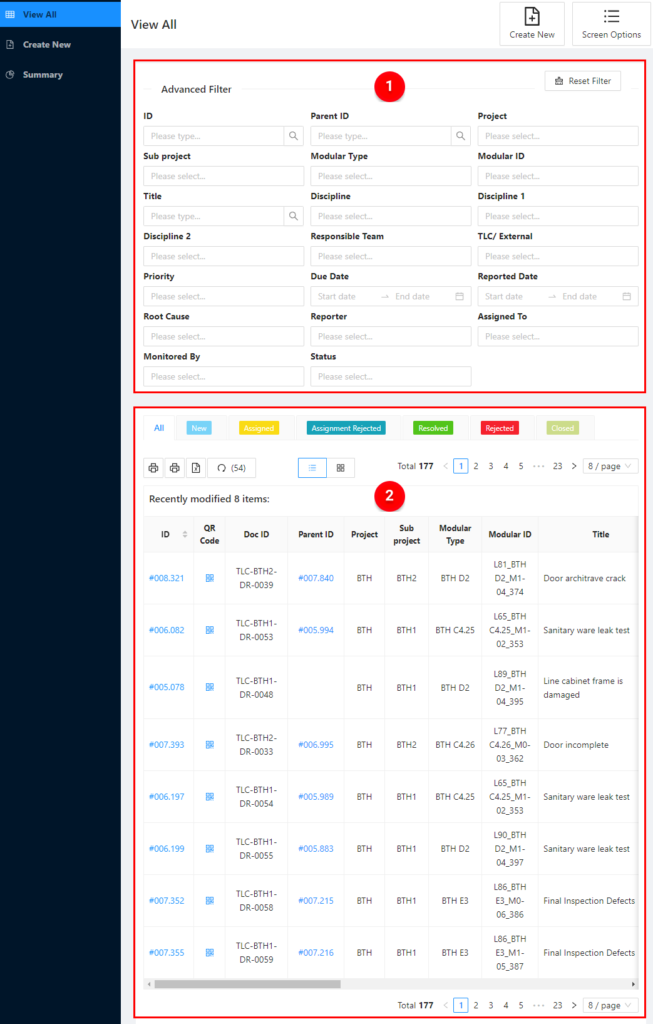
Advanced Filter
This tool helps you can filter content by fields to get the necessary data conveniently.
You can select or type the value depending on the type of each field. You also can choose one or more values in the same fields or combine different fields.
The result that you have filtered out is shown in the below table.
 If you want to clear the filter, please click on the Reset Filter button.
If you want to clear the filter, please click on the Reset Filter button.
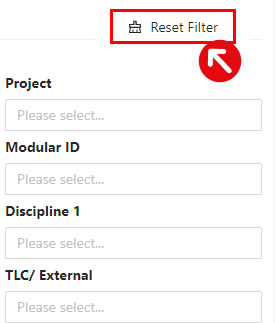
There are some types of filters you need to clarify:
 Number Filter – you can type the number like the post’s ID. If you need to find out more than two post IDs, please type “ID1,ID2” (“7445,7440). Remember to click on the magnifying glass symbol or anywhere out the box to take a result.
Number Filter – you can type the number like the post’s ID. If you need to find out more than two post IDs, please type “ID1,ID2” (“7445,7440). Remember to click on the magnifying glass symbol or anywhere out the box to take a result.
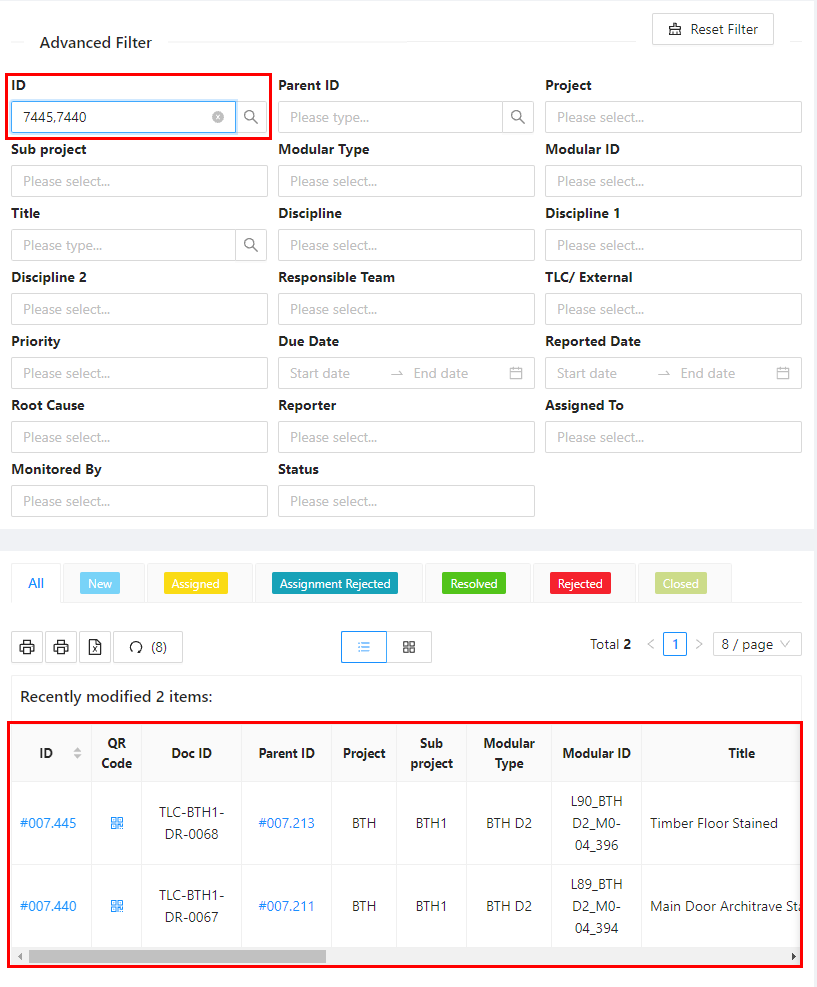
 Text Filter – you can type a text to filter the post’s title which contains this text. Remember to click on the magnifying glass symbol or anywhere out the box to take a result.
Text Filter – you can type a text to filter the post’s title which contains this text. Remember to click on the magnifying glass symbol or anywhere out the box to take a result.
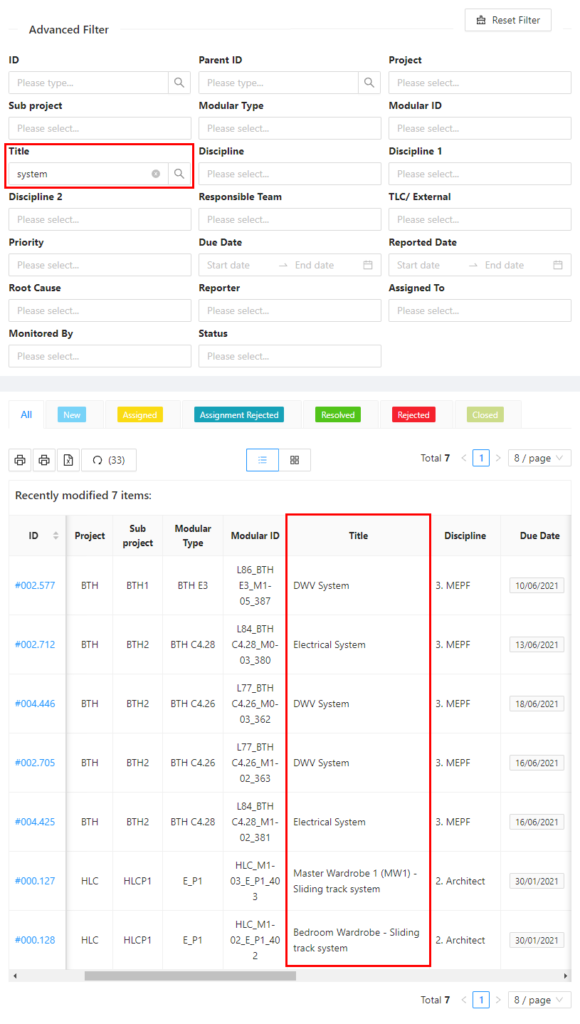
 Date Filter – you can choose several periods of time (today, this week, this month, last week, last month, … or from date to date) to filter the period you need to find out.
Date Filter – you can choose several periods of time (today, this week, this month, last week, last month, … or from date to date) to filter the period you need to find out.
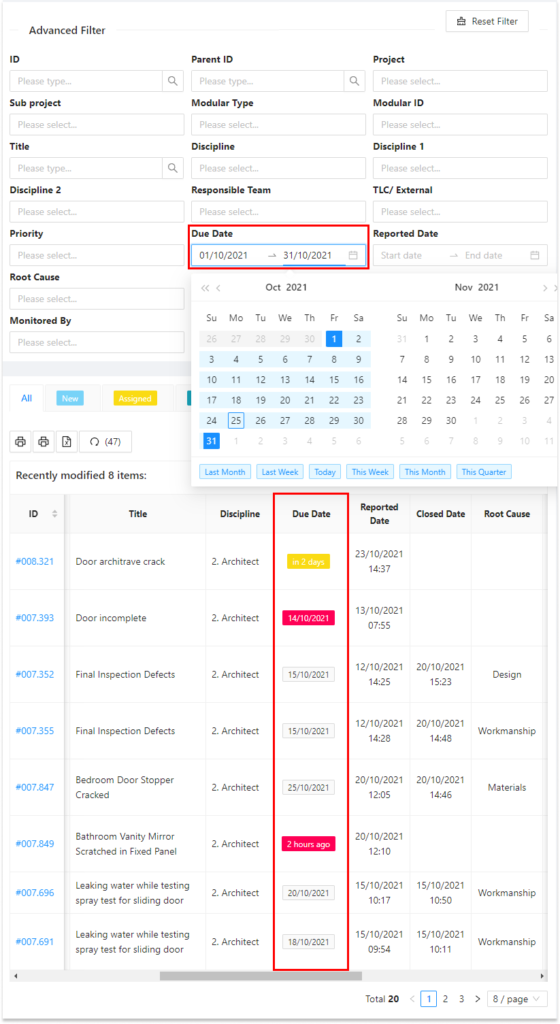
 Dropdown Filter – you just select an item or several items in the options list.
Dropdown Filter – you just select an item or several items in the options list.
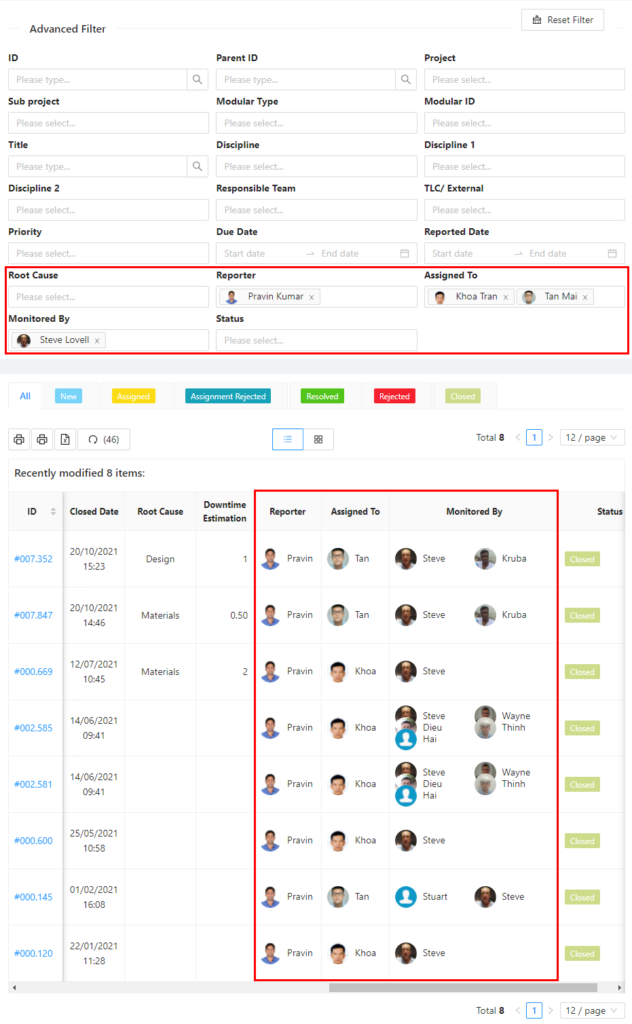
View Table
The view table shows the data of each app in the table.
You can edit the post by clicking on the post ID or view the post by clicking on the QR Code.
- Screen Options – If you want to either show/hide any columns in the view table or the viewport mode, please click on the Screen Options button at the right top of the page. At that time, it is a new pop-up and you can check or uncheck the column box to see the miracle.
- Columns – show/hide the columns of the view content table
- Approval View – used for severals certain apps that need to show/hide the employee list by level such as (Timesheet Office, Timesheet Workshop, Leave Application)
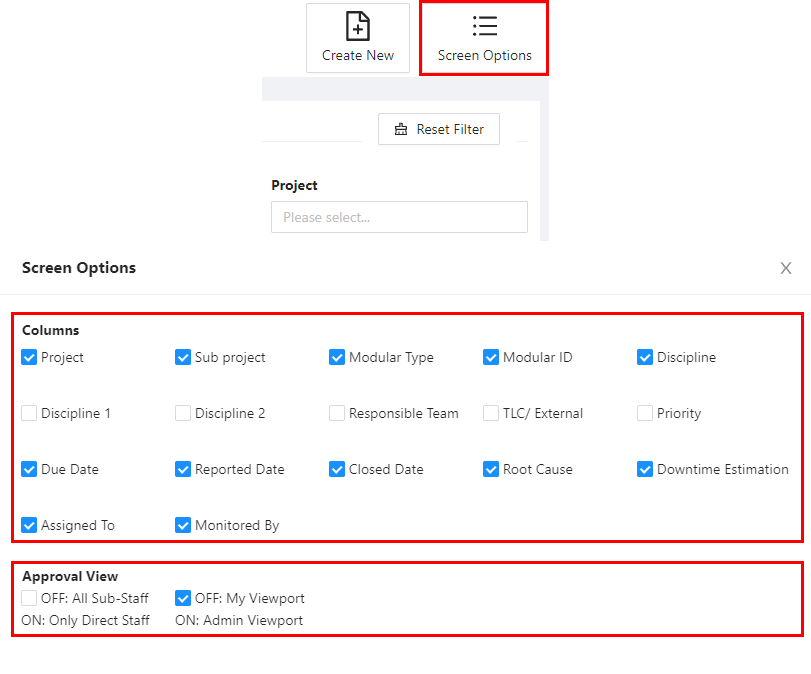
- Content Table – show all the posts of the current app. It is shown flexibly with the below tool bars.
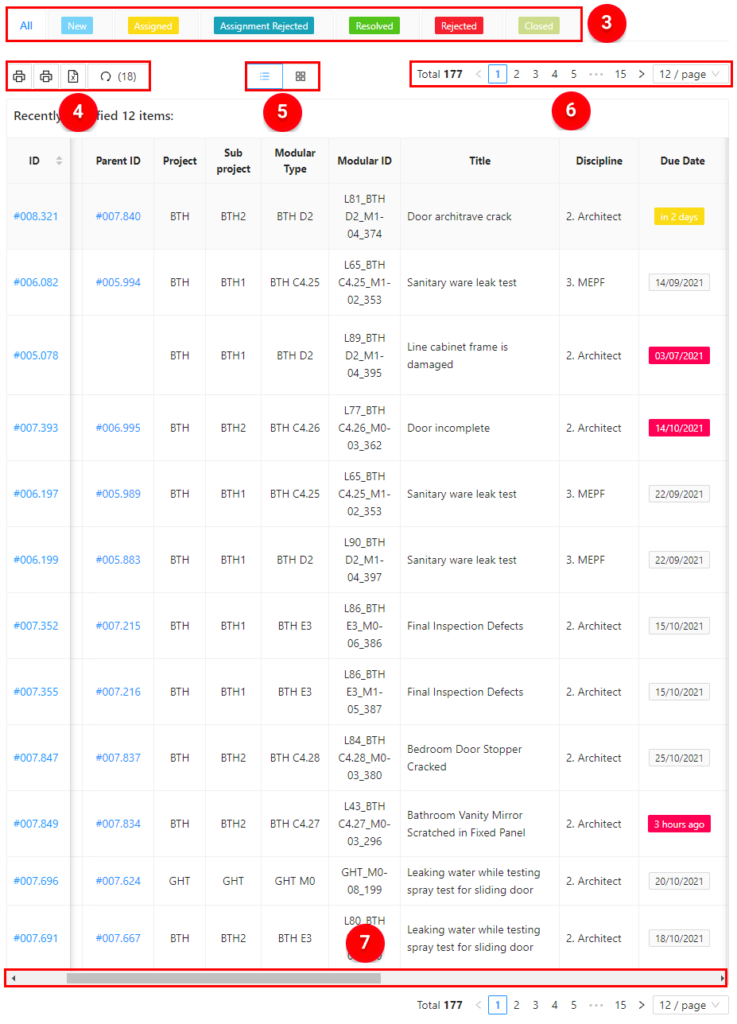
 Status Bar
Status Bar
Every App has its own status which is shown in this bar.
When you click on the status of this bar, the view table will be filtered to show all the posts of the status chosen.
 Tool Bar
Tool Bar
- Print Content – Print content all the posts of the current page
- Print List – Print QR Codes of the posts of the current page
- Export CSV – export all the posts of this App
- Refresh – every 60 seconds to update the change of the status or the content of any posts of this App
 View Bar
View Bar
There are two view modes: Lists view (Posts), Grid View (QR Codes).
 Pagination Bar
Pagination Bar
You can change the page to view or change the number of posts per page.
 Scroll Bar
Scroll Bar
This bar helps you view all the columns of the view table by moving your mouse pointer to the area of the view table, and holding down the Shift key + scroll your mouse.